Go to your Business Profile in account settings.
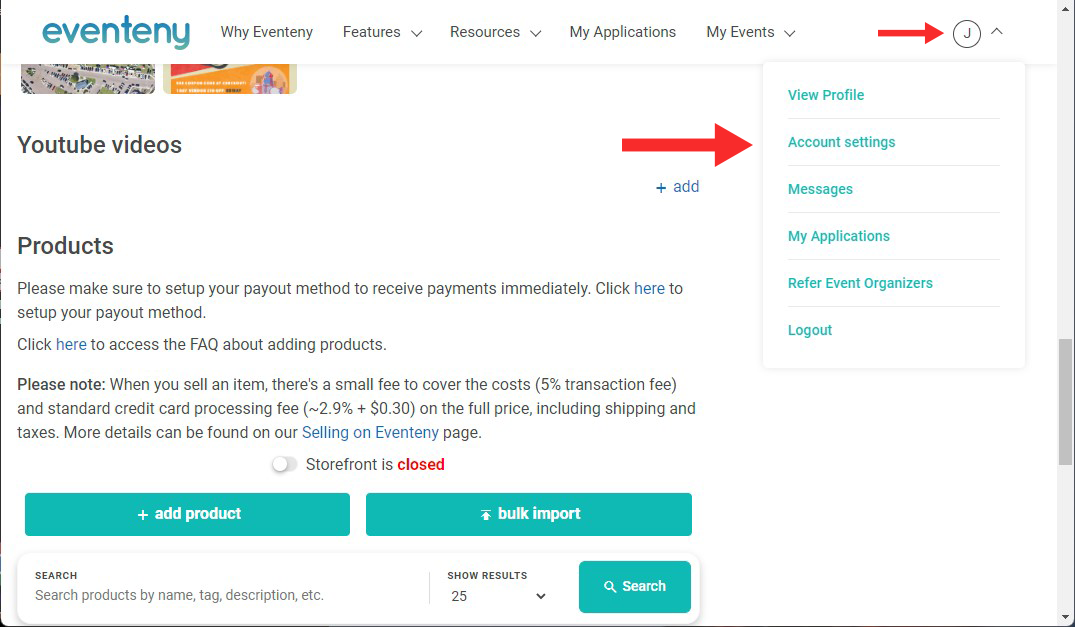
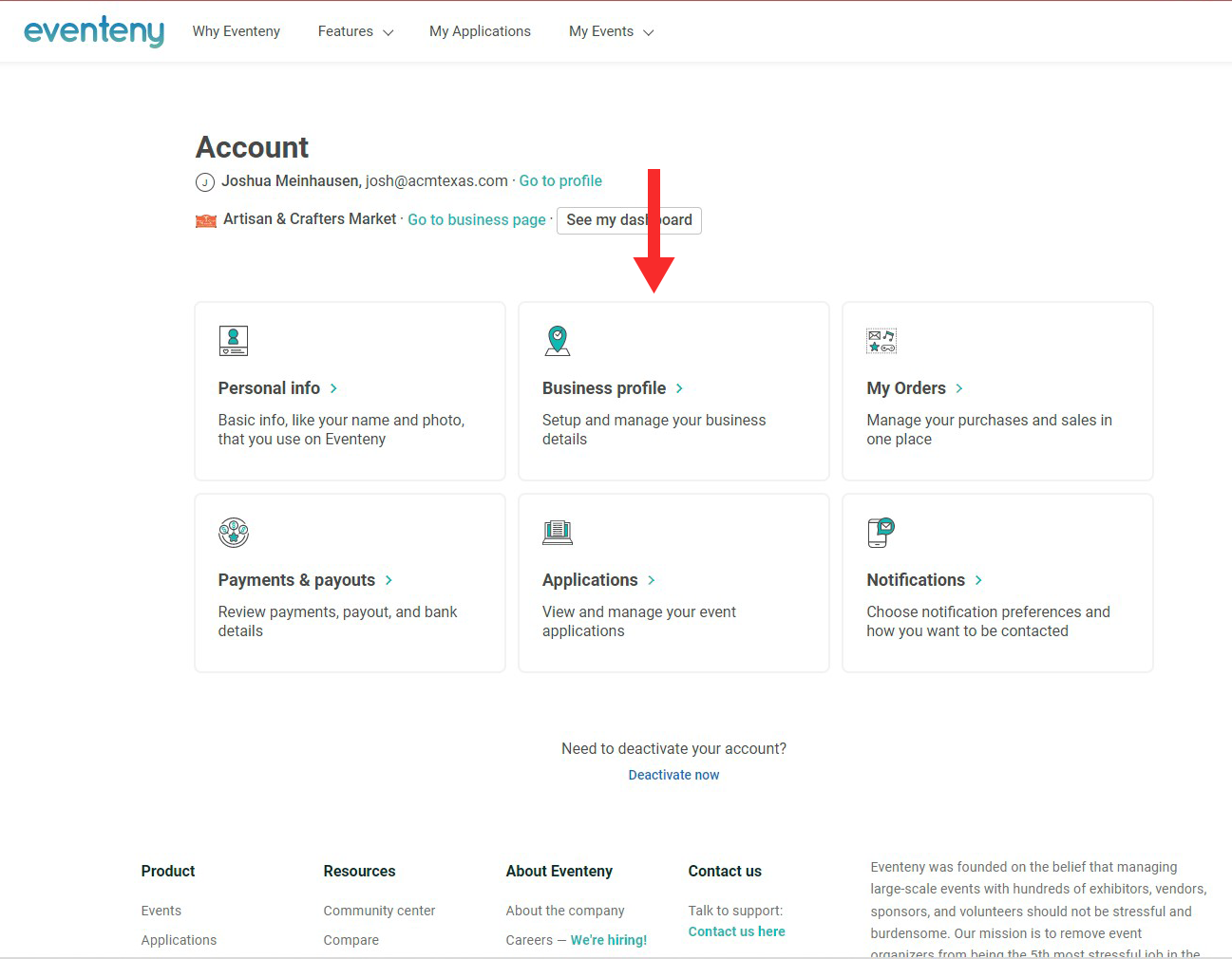
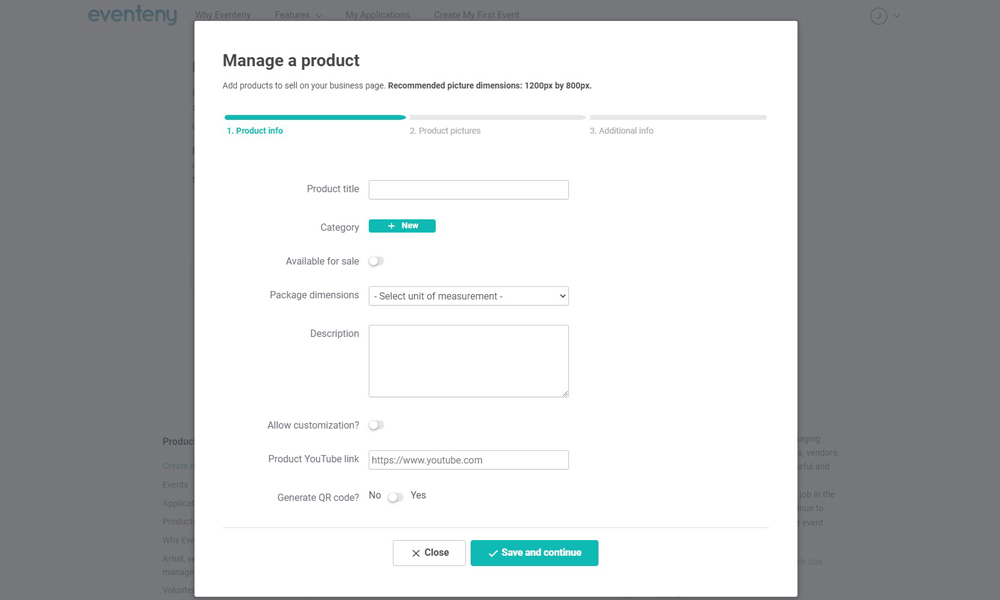
Step 1: Add your products main info
From your Business Profile you will scroll to the bottom of the page and you will see a section labeled products. This is where you will want to add your products and then activate your simple online store. On this page you will want to enter the Title, Category, Mark for sale, Description, Allow customization, Add a YouTube link, & generate a unique product QR Code!
Step 2: Add your Product Photos
This one’s pretty simple, just add a few really nice-looking product photos to help sell it.
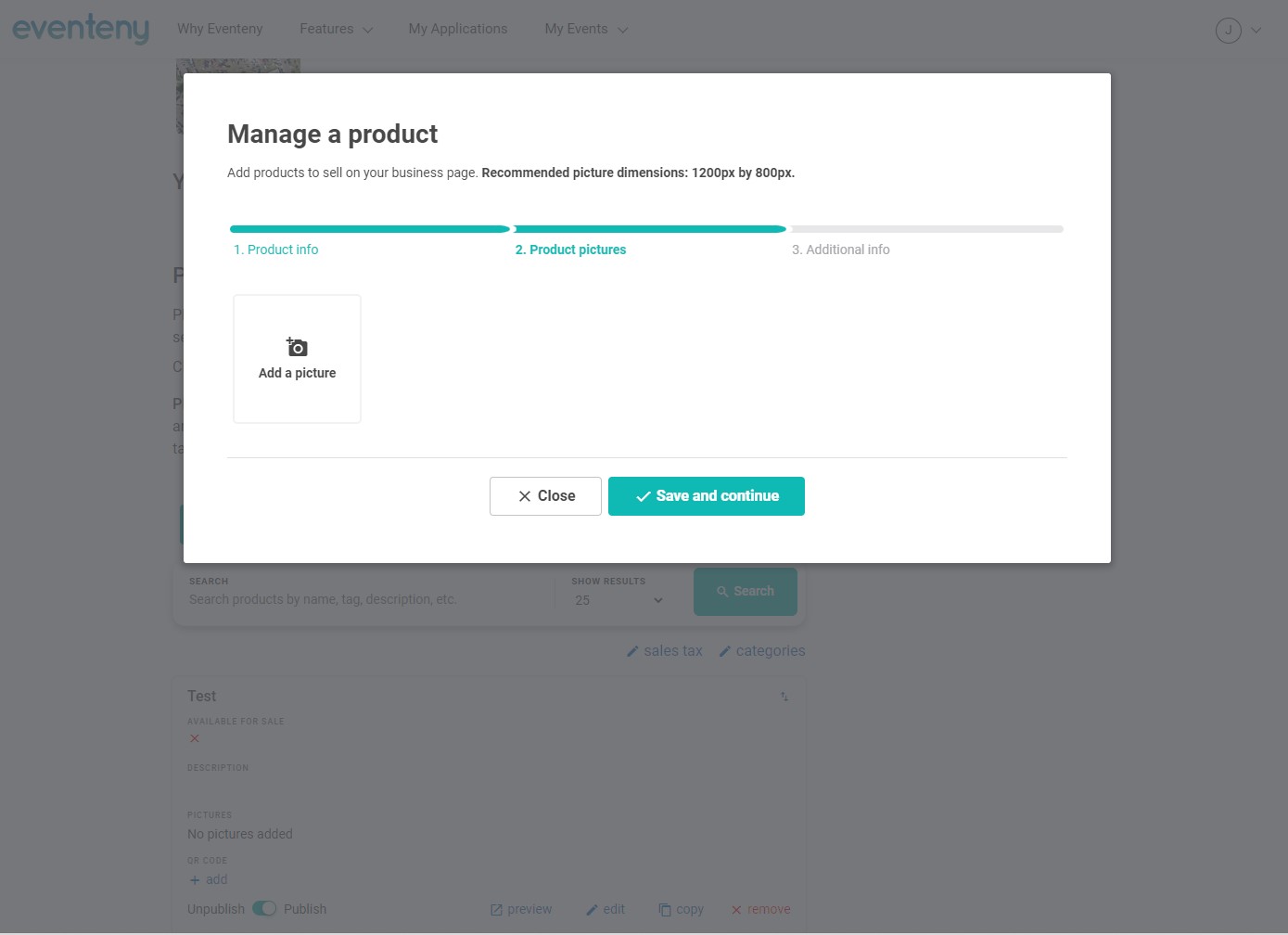
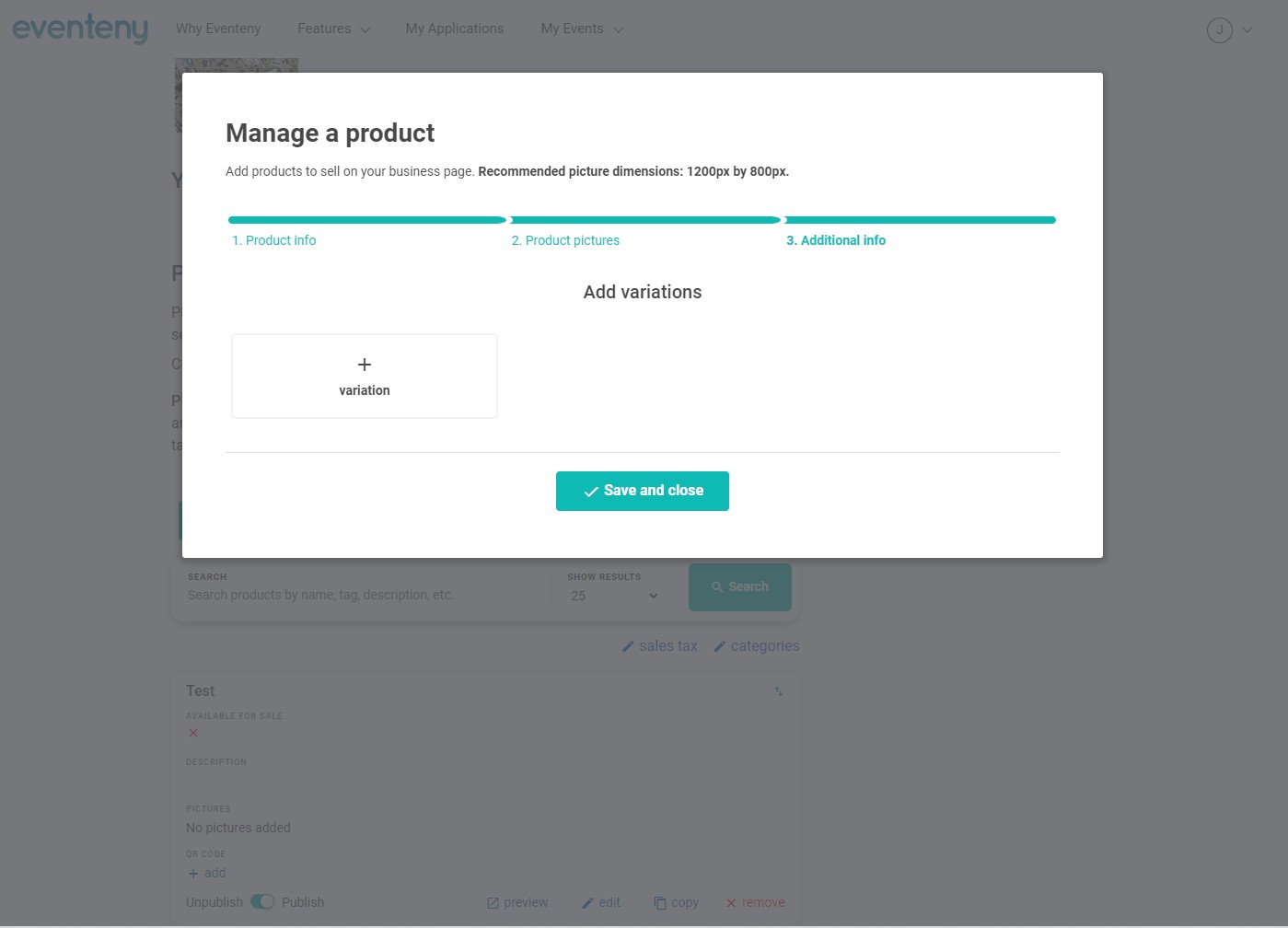
Step 3: Add Variations to your product
Only use this page if you offer different colors, sizes and so on. You do have a few options in there to help you with adjusting pricing and more.
Step 4: Save & Close
Just Click Save & Close and now you have added your first product and can make your store live on your business profile. Don’t forget to make sure you turn on your store using the bottom in the picture below.
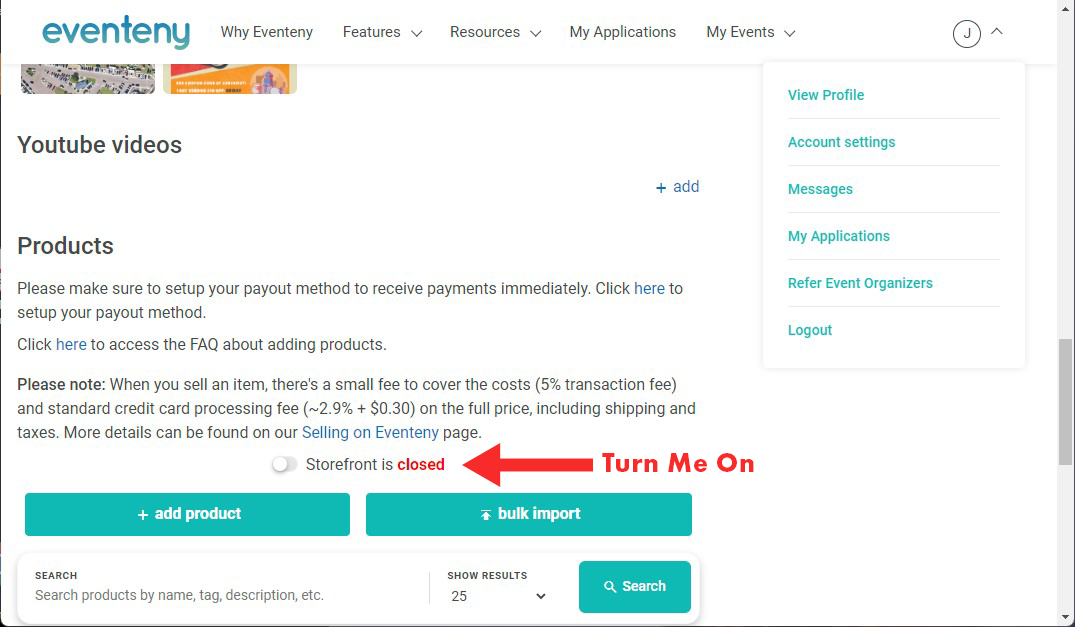
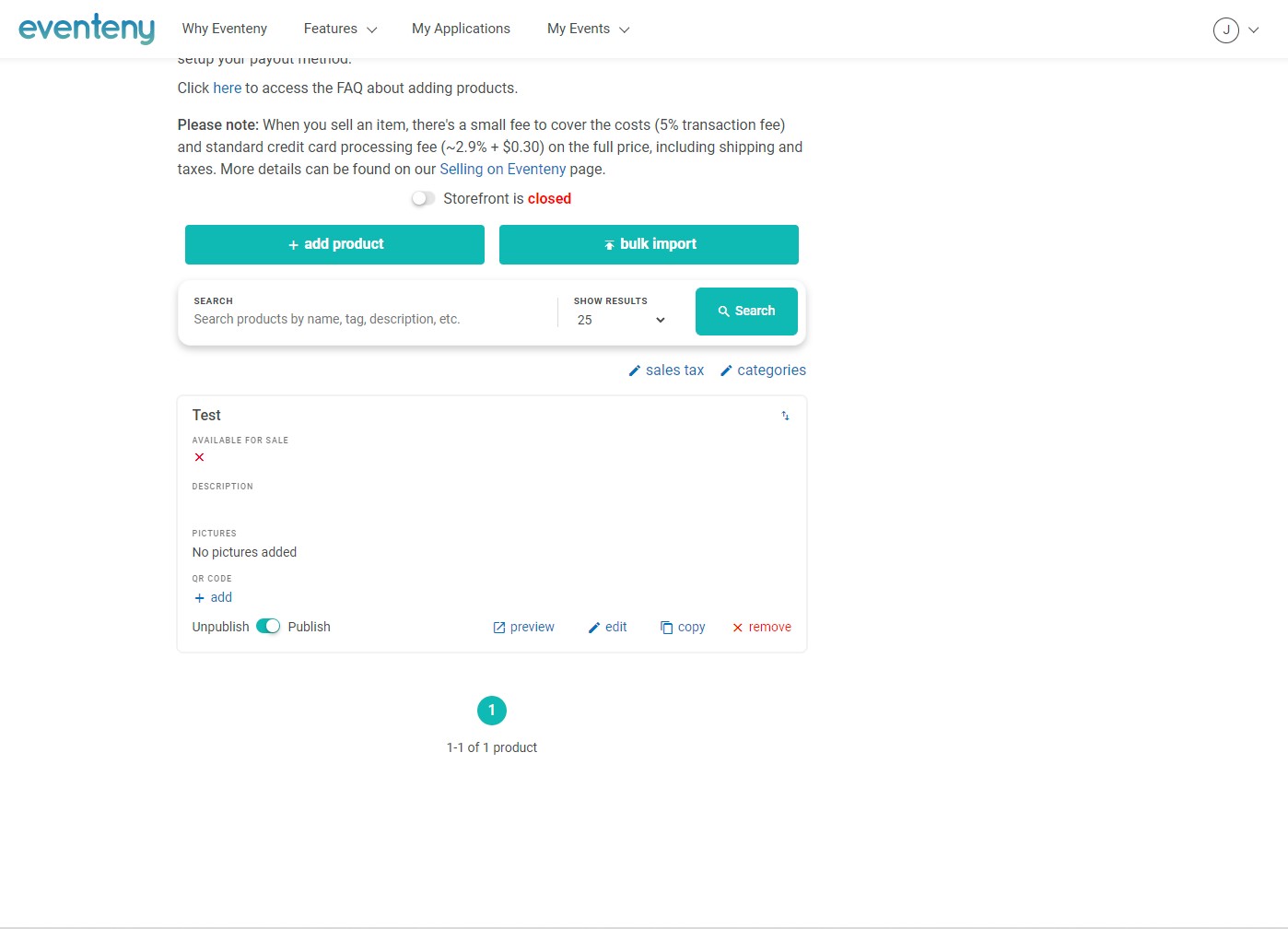
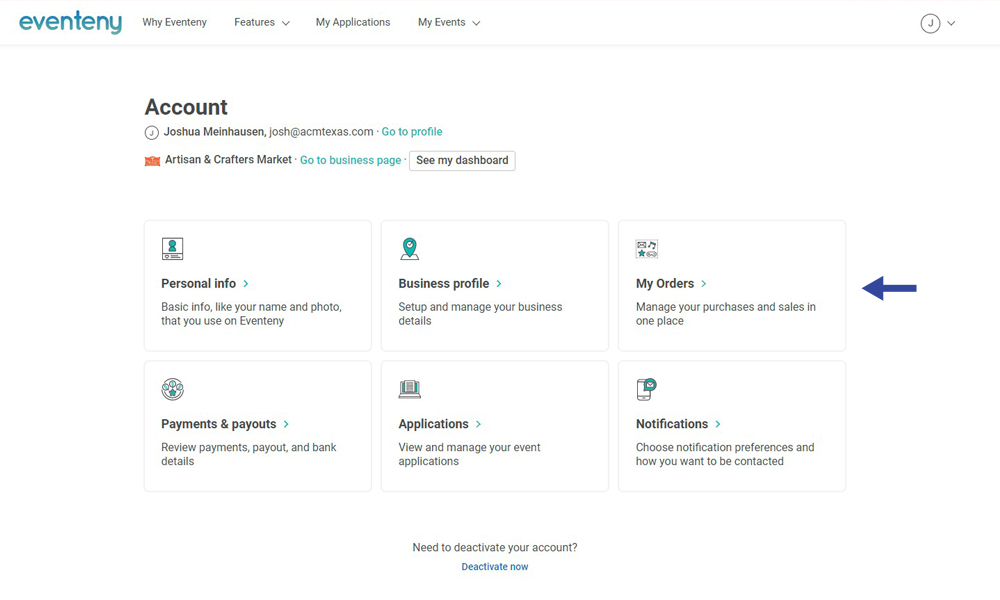
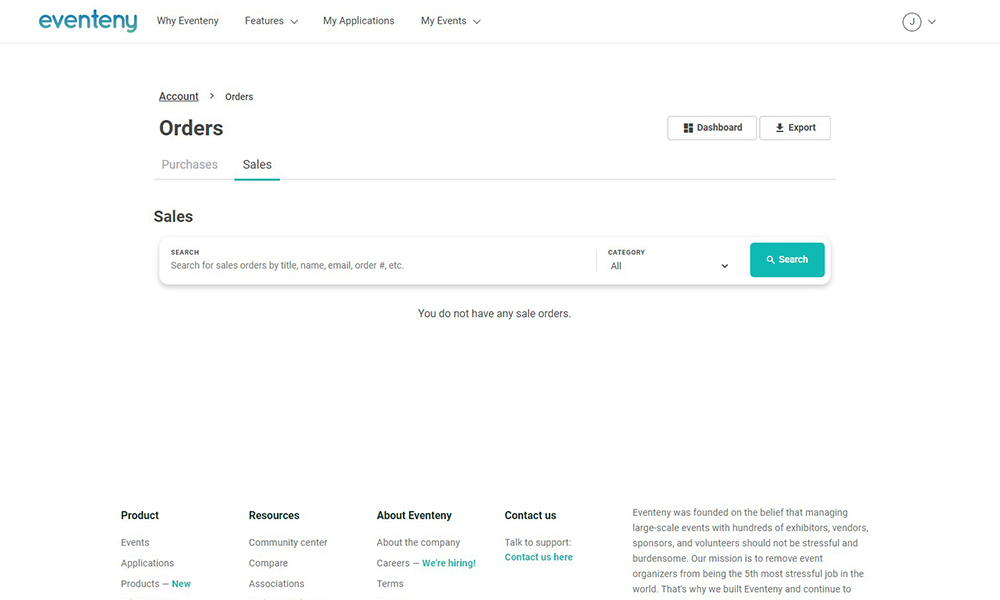
Additional Step: How To View Orders
Under Account Settings you will find a Link to “My Orders” once you click on that you will be taken to a sales page where you can track all your orders/sales as they come in.
